Data loading and I/O
mlpack provides the data::Load() and data::Save() functions to load and save
Armadillo matrices (e.g. numeric and categorical datasets) and
any mlpack object via the cereal
serialization toolkit. A number of other utilities related to loading and
saving data and objects are also available.
- Numeric data
- Mixed categorical data
- Image data
- mlpack objects: load or save any mlpack object
- Formats: supported formats for each load/save variant
🔗 Numeric data
Numeric data or general numeric matrices can be loaded or saved with the following functions.
data::Load(filename, matrix, fatal=false, transpose=true, format=FileType::AutoDetect)data::Save(filename, matrix, fatal=false, transpose=true, format=FileType::AutoDetect)-
filenameis astd::stringwith a path to the file to be loaded. -
By default the format is auto-detected based on the file extension, but can be explicitly specified with
format; see Formats. -
matrixis anarma::mat&,arma::Mat<size_t>&,arma::sp_mat&, or similar (e.g., a reference to an Armadillo object that data will be loaded into or saved from). -
If
fatalistrue, astd::runtime_errorwill be thrown on failure. -
If
transposeistrue, then for plaintext formats (CSV/TSV/ASCII), the matrix will be transposed on load or save. (Keep thistrueif you want a column-major matrix to be loaded or saved with points as rows and dimensions as columns; that is generally what is desired.) -
A
boolis returned indicating whether the operation was successful.
-
Example usage:
// See https://datasets.mlpack.org/satellite.train.csv.
arma::mat dataset;
mlpack::data::Load("satellite.train.csv", dataset, true);
// See https://datasets.mlpack.org/satellite.train.labels.csv.
arma::Row<size_t> labels;
mlpack::data::Load("satellite.train.labels.csv", labels, true);
// Print information about the data.
std::cout << "The data in 'satellite.train.csv' has: " << std::endl;
std::cout << " - " << dataset.n_cols << " points." << std::endl;
std::cout << " - " << dataset.n_rows << " dimensions." << std::endl;
std::cout << "The labels in 'satellite.train.labels.csv' have: " << std::endl;
std::cout << " - " << labels.n_elem << " labels." << std::endl;
std::cout << " - A maximum label of " << labels.max() << "." << std::endl;
std::cout << " - A minimum label of " << labels.min() << "." << std::endl;
// Modify and save the data. Add 2 to the data and drop the last column.
dataset += 2;
dataset.shed_col(dataset.n_cols - 1);
labels.shed_col(labels.n_cols - 1);
mlpack::data::Save("satellite.train.mod.csv", dataset);
mlpack::data::Save("satellite.train.labels.mod.csv", labels);
🔗 Mixed categorical data
Some mlpack techniques support mixed categorical data, e.g., data where some
dimensions take only categorical values (e.g. 0, 1, 2, etc.). When using
mlpack, string data and other non-numerical data must be mapped to categorical
values and represented as part of an arma::mat. Category information is
stored in an auxiliary data::DatasetInfo object.
🔗 data::DatasetInfo
mlpack represents categorical data via the use of the auxiliary
data::DatasetInfo object, which stores information about which dimensions are
numeric or categorical and allows conversion from the original category values
to the numeric values used to represent those categories.
Constructors
info = data::DatasetInfo()- Create an empty
data::DatasetInfoobject. - Use this constructor if you intend to populate the
data::DatasetInfovia adata::Load()call.
- Create an empty
info = data::DatasetInfo(dimensionality)- Create a
data::DatasetInfoobject with the given dimensionality - All dimensions are assumed to be numeric (not categorical).
- Create a
Accessing and setting properties
info.Type(d)- Get the type (categorical or numeric) of dimension
d. - Returns a
data::Datatype, eitherdata::Datatype::numericordata::Datatype::categorical. - Calling
info.Type(d) = twill set a dimension to typet, but this should only be done beforeinfois used withdata::Load()ordata::Save().
- Get the type (categorical or numeric) of dimension
info.NumMappings(d)- Get the number of categories in dimension
das asize_t. - Returns
0if dimensiondis numeric.
- Get the number of categories in dimension
info.Dimensionality()- Return the dimensionality of the object as a
size_t.
- Return the dimensionality of the object as a
Map to and from numeric values
info.MapString<double>(value, d)- Given
value(astd::string), return thedoublerepresenting the categorical mapping (an integer value) ofvaluein dimensiond. - If a mapping for
valuedoes not exist in dimensiond, a new mapping is created, andinfo.NumMappings(d)is increased by one. - If dimension
dis numeric andvaluecannot be parsed as a numeric value, then dimensiondis changed to categorical and a new mapping is returned.
- Given
info.UnmapString(mappedValue, d)- Given
mappedValue(asize_t), return thestd::stringcontaining the original category that mapped to the valuemappedValuein dimensiond. - If dimension
dis not categorical, astd::invalid_argumentis thrown.
- Given
🔗 Loading categorical data
With a data::DatasetInfo object, categorical data can be loaded:
data::Load(filename, matrix, info, fatal=false, transpose=true)-
filenameis astd::stringwith a path to the file to be loaded. - The format is auto-detected based on the extension of the filename and the
contents of the file:
.csv,.tsv, or.txtfor CSV/TSV (tab-separated)/ASCII (space-separated).arfffor ARFF
-
matrixis anarma::mat&,arma::Mat<size_t>&, or similar (e.g., a reference to an Armadillo object that data will be loaded into or saved from). -
infois adata::DatasetInfo&object. This will be populated with the category information of the file when loading, and used to unmap values when saving. -
If
fatalistrue, astd::runtime_errorwill be thrown on failure. -
If
transposeistrue, then for plaintext formats (CSV/TSV/ASCII), the matrix will be transposed on save. (Keep thistrueif you want a column-major matrix to be saved with points as rows and dimensions as columns; that is generally what is desired.) - A
boolis returned indicating whether the operation was successful.
-
Saving should be performed with the numeric data::Load()
variant.
Example usage to load and manipulate an ARFF file.
// Load a categorical dataset.
arma::mat dataset;
mlpack::data::DatasetInfo info;
// See https://datasets.mlpack.org/covertype.train.arff.
mlpack::data::Load("covertype.train.arff", dataset, info, true);
arma::Row<size_t> labels;
// See https://datasets.mlpack.org/covertype.train.labels.csv.
mlpack::data::Load("covertype.train.labels.csv", labels, true);
// Print information about the data.
std::cout << "The data in 'covertype.train.arff' has: " << std::endl;
std::cout << " - " << dataset.n_cols << " points." << std::endl;
std::cout << " - " << info.Dimensionality() << " dimensions." << std::endl;
// Print information about each dimension.
for (size_t d = 0; d < info.Dimensionality(); ++d)
{
if (info.Type(d) == mlpack::data::Datatype::categorical)
{
std::cout << " - Dimension " << d << " is categorical with "
<< info.NumMappings(d) << " categories." << std::endl;
}
else
{
std::cout << " - Dimension " << d << " is numeric." << std::endl;
}
}
// Modify the 5th point. Increment any numeric values, and set any categorical
// values to the string "hooray!".
for (size_t d = 0; d < info.Dimensionality(); ++d)
{
if (info.Type(d) == mlpack::data::Datatype::categorical)
{
// This will create a new mapping if the string "hooray!" does not already
// exist as a category for dimension d..
dataset(d, 4) = info.MapString<double>("hooray!", d);
}
else
{
dataset(d, 4) += 1.0;
}
}
Example usage to manually create a data::DatasetInfo object.
// This will manually create the following data matrix (shown as it would appear
// in a CSV):
//
// 1, TRUE, "good", 7.0, 4
// 2, FALSE, "good", 5.6, 3
// 3, FALSE, "bad", 6.1, 4
// 4, TRUE, "bad", 6.1, 1
// 5, TRUE, "unknown", 6.3, 0
// 6, FALSE, "unknown", 5.1, 2
//
// Although the last dimension is numeric, we will take it as a categorical
// dimension.
arma::mat dataset(5, 6); // 6 data points in 5 dimensions.
mlpack::data::DatasetInfo info(5);
// Set types of dimensions. By default they are numeric so we only set
// categorical dimensions.
info.Type(1) = mlpack::data::Datatype::categorical;
info.Type(2) = mlpack::data::Datatype::categorical;
info.Type(4) = mlpack::data::Datatype::categorical;
// The first dimension is numeric.
dataset(0, 0) = 1;
dataset(0, 1) = 2;
dataset(0, 2) = 3;
dataset(0, 3) = 4;
dataset(0, 4) = 5;
dataset(0, 5) = 6;
// The second dimension is categorical.
dataset(1, 0) = info.MapString<double>("TRUE", 1);
dataset(1, 1) = info.MapString<double>("FALSE", 1);
dataset(1, 2) = info.MapString<double>("FALSE", 1);
dataset(1, 3) = info.MapString<double>("TRUE", 1);
dataset(1, 4) = info.MapString<double>("TRUE", 1);
dataset(1, 5) = info.MapString<double>("FALSE", 1);
// The third dimension is categorical.
dataset(2, 0) = info.MapString<double>("good", 2);
dataset(2, 1) = info.MapString<double>("good", 2);
dataset(2, 2) = info.MapString<double>("bad", 2);
dataset(2, 3) = info.MapString<double>("bad", 2);
dataset(2, 4) = info.MapString<double>("unknown", 2);
dataset(2, 5) = info.MapString<double>("unknown", 2);
// The fourth dimension is numeric.
dataset(3, 0) = 7.0;
dataset(3, 1) = 5.6;
dataset(3, 2) = 6.1;
dataset(3, 3) = 6.1;
dataset(3, 4) = 6.3;
dataset(3, 5) = 5.1;
// The fifth dimension is categorical. Note that `info` will choose to assign
// category values in the order they are seen, even if the category can be
// parsed as a number. So, here, the value '4' will be assigned category '0',
// since it is seen first.
dataset(4, 0) = info.MapString<double>("4", 4);
dataset(4, 1) = info.MapString<double>("3", 4);
dataset(4, 2) = info.MapString<double>("4", 4);
dataset(4, 3) = info.MapString<double>("1", 4);
dataset(4, 4) = info.MapString<double>("0", 4);
dataset(4, 5) = info.MapString<double>("2", 4);
// Print the dataset with mapped categories.
dataset.print("Dataset with mapped categories");
// Print the mappings for the third dimension.
std::cout << "Mappings for dimension 3: " << std::endl;
for (size_t i = 0; i < info.NumMappings(2); ++i)
{
std::cout << " - \"" << info.UnmapString(i, 2) << "\" maps to " << i << "."
<< std::endl;
}
// Now `dataset` is ready for use with an mlpack algorithm that supports
// categorical data.
🔗 Image data
If the STB image library is available on the system (stb_image.h and
stb_image_write.h must be available on the compiler’s include search path),
then mlpack will define the MLPACK_HAS_STB macro, and support for loading
individual images or sets of images will be available.
Supported formats for loading are jpg, png, tga, bmp, psd, gif, hdr, pic, and pnm.
Supported formats for saving are jpg, png, tga, bmp, and hdr.
When loading images, each image is represented as a flattened single column
vector in a data matrix; each row of the resulting vector will correspond to a
single pixel value in a single channel. An auxiliary data::ImageInfo class is
used to store information about the images.
🔗 data::ImageInfo
The data::ImageInfo class contains the metadata of the images.
Constructors
info = data::ImageInfo()- Create a
data::ImageInfoobject with no data. - Use this constructor if you intend to populate the
data::ImageInfovia adata::Load()call.
- Create a
info = data::ImageInfo(width, height, channels)- Create a
data::ImageInfoobject with the given image specifications. widthandheightare specified as pixels.
- Create a
Accessing and modifying image metadata
info.Quality() = qwill set the compression quality (e.g. for saving JPEGs) toq.qshould take values between0and100.- The quality value is ignored unless calling
data::Save()withinfo.
-
Calling
info.Channels() = 1before loading will cause images to be loaded in grayscale. - Metadata stored in the
data::ImageInfocan be accessed with the following members:info.Width()returns the image width in pixels.info.Height()returns the image height in pixels.info.Channels()returns the number of color channels in the image.info.Quality()returns the compression quality that will be used to save images (between 0 and 100).
🔗 Loading images
With a data::ImageInfo object, image data can be loaded or saved, handling
either one or multiple images at a time:
data::Load(filename, matrix, info, fatal=false)- Load a single image from
filenameintomatrix.- Format is chosen by extension (e.g.
image.pngwill load as PNG).
- Format is chosen by extension (e.g.
-
matrixwill have one column representing the image as a flattened vector. -
infowill be populated with information from the image infilename. -
If
fatalistrue, astd::runtime_errorwill be thrown upon load failure. - Returns a
boolindicating the success of the operation.
- Load a single image from
data::Load(files, matrix, info, fatal=false)- Load multiple images from
filesintomatrix.filesis of typestd::vector<std::string>and should contain the list of images to be loaded.matrixwill havefiles.size()columns, each representing the corresponding image as a flattened vector.
-
infowill be populated with information from the images infiles. -
If
fatalistrue, astd::runtime_errorwill be thrown if any files fail to load. - Returns a
boolindicating the success of the operation.
- Load multiple images from
data::Save(filename, matrix, info, fatal=false)- Save a single image from
matrixinto the filefilename.- Format is chosen by extension (e.g.
image.pngwill save as PNG).
- Format is chosen by extension (e.g.
-
matrixis expected to have only one column representing the image as a flattened vector. -
If
fatalistrue, astd::runtime_errorwill be thrown in the event of save failure. - Returns a
boolindicating the success of the operation.
- Save a single image from
data::Save(files, matrix, info, fatal=false)- Save multiple images from
matrixintofiles.filesis of typestd::vector<std::string>and should contain the list of files to save to.- The format of each file is chosen by extension (e.g.
image.pngwill save as PNG); it is allowed for filenames infilesto have different extensions.
-
matrixis expected to havefiles.size()columns representing images as flattened vectors. -
If
fatalistrue, astd::runtime_errorwill be thrown if any images fail to save. - Returns a
boolindicating the success of the operation.
- Save multiple images from
Images are flattened along rows, with channel values interleaved, starting from
the top left. Thus, the value of the pixel at position (x, y) in channel c
will be contained in element/row y * (width * channels) + x * (channels) + c
of the flattened vector.
Pixels take values between 0 and 255.
Example of loading and saving a single image:
// See https://www.mlpack.org/static/img/numfocus-logo.png.
mlpack::data::ImageInfo info;
arma::mat matrix;
mlpack::data::Load("numfocus-logo.png", matrix, info, true);
// `matrix` should now contain one column.
// Print information about the image.
std::cout << "Information about the image in 'numfocus-logo.png': "
<< std::endl;
std::cout << " - " << info.Width() << " pixels in width." << std::endl;
std::cout << " - " << info.Height() << " pixels in height." << std::endl;
std::cout << " - " << info.Channels() << " color channels." << std::endl;
std::cout << "Value at pixel (x=3, y=4) in the first channel: ";
const size_t index = (4 * info.Width() * info.Channels()) +
(3 * info.Channels());
std::cout << matrix[index] << "." << std::endl;
// Increment each pixel value, but make sure they are still within the bounds.
matrix += 1;
matrix = arma::clamp(matrix, 0, 255);
mlpack::data::Save("numfocus-logo-mod.png", matrix, info);
Example of loading and saving multiple images:
// Load some favicons from websites associated with mlpack.
std::vector<std::string> images;
// See the following files:
// - https://datasets.mlpack.org/images/mlpack-favicon.png
// - https://datasets.mlpack.org/images/ensmallen-favicon.png
// - https://datasets.mlpack.org/images/armadillo-favicon.png
// - https://datasets.mlpack.org/images/bandicoot-favicon.png
images.push_back("mlpack-favicon.png");
images.push_back("ensmallen-favicon.png");
images.push_back("armadillo-favicon.png");
images.push_back("bandicoot-favicon.png");
mlpack::data::ImageInfo info;
info.Channels() = 1; // Force loading in grayscale.
arma::mat matrix;
mlpack::data::Load(images, matrix, info, true);
// Print information about what we loaded.
std::cout << "Loaded " << matrix.n_cols << " images. Images are of size "
<< info.Width() << " x " << info.Height() << " with " << info.Channels()
<< " color channel." << std::endl;
// Invert images.
matrix = (255.0 - matrix);
// Save as compressed JPEGs with low quality.
info.Quality() = 75;
std::vector<std::string> outImages;
outImages.push_back("mlpack-favicon-inv.jpeg");
outImages.push_back("ensmallen-favicon-inv.jpeg");
outImages.push_back("armadillo-favicon-inv.jpeg");
outImages.push_back("bandicoot-favicon-inv.jpeg");
mlpack::data::Save(outImages, matrix, info);
🔗 Resize images
It is possible to resize images in mlpack with the following function:
ResizeImages(images, info, newWidth, newHeight)-
imagesis a column-major matrix containing a set of images; each image is represented as a flattened vector in one column. -
infois adata::ImageInfo&containing details about the images inimages, and will be modified to contain the new size of the images. -
newWidthandnewHeight(of typesize_t) are the desired new dimensions of the resized images. -
This function returns
voidand modifiesinfoandimages. -
NOTE: if the element type of
imagesis notunsigned charorfloat(e.g. ifimageis notarma::Mat<unsigned char>orarma::fmat), the matrix will be temporarily converted during resizing; therefore, usingunsigned charorfloatas the element type is the most efficient. -
This function expects all the images to have identical dimensions. If this is not the case, iteratively call
ResizeImages()with a single image/column inimages.
-
Example usage of the ResizeImages() function on a set of images with
different dimensions:
// See https://datasets.mlpack.org/sheep.tar.bz2
arma::Mat<unsigned char> image;
mlpack::data::ImageInfo info;
// The images are located in our test/data directory. However, any image could
// be used instead.
std::vector<std::string> files =
{"sheep_1.jpg", "sheep_2.jpg", "sheep_3.jpg", "sheep_4.jpg",
"sheep_5.jpg", "sheep_6.jpg", "sheep_7.jpg", "sheep_8.jpg",
"sheep_9.jpg"};
// The resized images will be saved locally. We are declaring the vector that
// contains the names of the resized images.
std::vector<std::string> reSheeps =
{"re_sheep_1.jpg", "re_sheep_2.jpg", "re_sheep_3.jpg", "re_sheep_4.jpg",
"re_sheep_5.jpg", "re_sheep_6.jpg", "re_sheep_7.jpg", "re_sheep_8.jpg",
"re_sheep_9.jpg"};
// Load and Resize each one of them individually, because they do not have
// the same dimensions. The `info` will contain the dimension for each one.
for (size_t i = 0; i < files.size(); i++)
{
mlpack::data::Load(files.at(i), image, info, false);
mlpack::data::ResizeImages(image, info, 320, 320);
mlpack::data::Save(reSheeps.at(i), image, info, false);
}
Example usage of ResizeImages() function on a set of images that have the
same dimensions.
// All images have the same dimension, It would be possible to load all of
// them into one matrix
// See https://datasets.mlpack.org/sheep.tar.bz2
arma::Mat<unsigned char> images;
mlpack::data::ImageInfo info;
std::vector<std::string> reSheeps =
{"re_sheep_1.jpg", "re_sheep_2.jpg", "re_sheep_3.jpg", "re_sheep_4.jpg",
"re_sheep_5.jpg", "re_sheep_6.jpg", "re_sheep_7.jpg", "re_sheep_8.jpg",
"re_sheep_9.jpg"};
mlpack::data::Load(reSheeps, images, info, false);
// Now let us resize all these images at once, to specific dimensions.
mlpack::data::ResizeImages(images, info, 160, 160);
// The resized images will be saved locally. We are declaring the vector that
// contains the names of the resized images.
std::vector<std::string> smSheeps =
{"sm_sheep_1.jpg", "sm_sheep_2.jpg", "sm_sheep_3.jpg", "sm_sheep_4.jpg",
"sm_sheep_5.jpg", "sm_sheep_6.jpg", "sm_sheep_7.jpg", "sm_sheep_8.jpg",
"sm_sheep_9.jpg"};
mlpack::data::Save(smSheeps, images, info, false);
🔗 Resize and crop images
In addition to resizing images, mlpack also provides resize-and-crop functionality. This is useful when the desired aspect ratio of an image differs largely from the original image.
The resize-and-crop operation, given a target size outputWidth x
outputHeight, first resizes the image while preserving the aspect ratio such
that the width and height of the image both no smaller than outputWidth and
outputHeight. Then, the image is cropped to have size outputWidth by
outputHeight, keeping the center pixels only. This process is shown below.
Original image:

Original image with target size of 220x220 pixels:
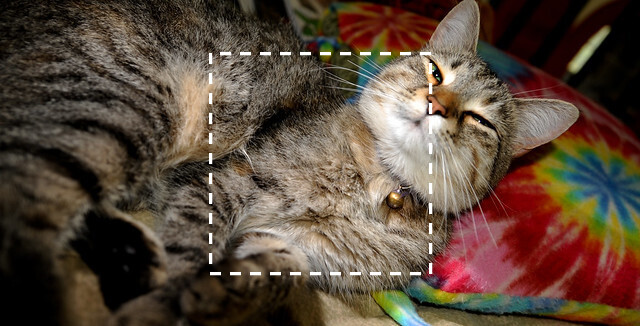
First step: resize while preserving aspect ratio:
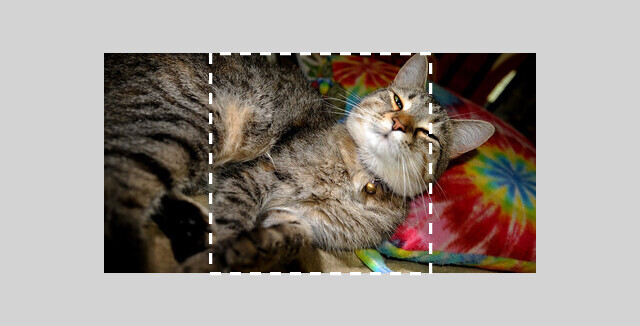
Second step: crop to desired final size:

ResizeCropImages(images, info, newWidth, newHeight)-
imagesis a column-major matrix containing a set of images; each image is represented as a flattened vector in one column. -
infois adata::ImageInfo&containing details about the images inimages. -
imagesandinfoare modified in-place. newWidthandnewHeight(of typesize_t) are the desired new dimensions of the resized images.- If the output size is larger than the input image size, the images will be upscaled the minimum amount necessary before cropping.
- If the aspect ratio is not changed from the input aspect ratio, no cropping is performed.
-
NOTE: if the element type of
imagesis notunsigned charorfloat(e.g. ifimageis notarma::Mat<unsigned char>orarma::fmat), the matrix will be temporarily converted during resizing; therefore, usingunsigned charorfloatas the element type is the most efficient. - This function expects all the images to have identical dimensions. If this
is not the case, iteratively call
ResizeCropImages()with a single image/column inimages.
-
Example usage of the ResizeCropImages() function on a set of images with
different dimensions:
// See https://datasets.mlpack.org/sheep.tar.bz2.
arma::Mat<unsigned char> image;
mlpack::data::ImageInfo info;
// The images are located in our test/data directory. However, any image could
// be used instead.
std::vector<std::string> files =
{"sheep_1.jpg", "sheep_2.jpg", "sheep_3.jpg", "sheep_4.jpg",
"sheep_5.jpg", "sheep_6.jpg", "sheep_7.jpg", "sheep_8.jpg",
"sheep_9.jpg"};
// The resized images will be saved locally. We are declaring the vector that
// contains the names of the resized and cropped images.
std::vector<std::string> cropSheeps =
{"crop_sheep_1.jpg", "crop_sheep_2.jpg", "crop_sheep_3.jpg",
"crop_sheep_4.jpg", "crop_sheep_5.jpg", "crop_sheep_6.jpg",
"crop_sheep_7.jpg", "crop_sheep_8.jpg", "crop_sheep_9.jpg"};
// Load and resize-and-crop each image individually, because they do not have
// the same dimensions. The `info` will contain the dimension for each one.
for (size_t i = 0; i < files.size(); i++)
{
mlpack::data::Load(files.at(i), image, info, false);
mlpack::data::ResizeCropImages(image, info, 320, 320);
mlpack::data::Save(cropSheeps.at(i), image, info, false);
std::cout << "Resized and cropped " << files.at(i) << " to "
<< cropSheeps.at(i) << " with output size 320x320." << std::endl;
}
🔗 mlpack objects
All mlpack objects can be saved with data::Save() and loaded with
data::Load(). Serialization is performed using the
cereal serialization toolkit.
Each object must be given a logical name.
data::Load(filename, name, object, fatal=false, format=data::format::autodetect)data::Save(filename, name, object, fatal=false, format=data::format::autodetect)-
Load/save
objectto/fromfilenamewith the logical namename. -
If
fatalistrue, astd::runtime_errorwill be thrown in the event of load or save failure. - The format is autodetected based on extension (
.bin,.json, or.xml), but can be manually specified:data::format::binary: binary blob (smallest and fastest). No checks; assumes all data is correct.data::format::json: JSON.data::format::xml: XML (largest and slowest).
-
For JSON and XML types, when loading,
namemust match the name used to save the object. - Returns a
boolindicating the success of the operation.
-
Note: when loading an object that was saved as a binary blob, the C++ type of the object must be exactly the same (including template parameters) as the type used to save the object. If not, undefined behavior will occur—most likely a crash.
Simple example: create a math::Range object, then save and load it.
mlpack::math::Range r(3.0, 6.0);
// Save the Range to 'range.bin', using the name "range".
mlpack::data::Save("range.bin", "range", r, true);
// Load the range into a new object.
mlpack::math::Range r2;
mlpack::data::Load("range.bin", "range", r2, true);
std::cout << "Loaded range: [" << r2.Lo() << ", " << r2.Hi() << "]."
<< std::endl;
// Modify and save the range as JSON.
r2.Lo() = 4.0;
mlpack::data::Save("range.json", "range", r2, true);
// Now 'range.json' will contain the following:
//
// {
// "range": {
// "cereal_class_version": 0,
// "hi": 6.0,
// "lo": 4.0
// }
// }
🔗 Formats
mlpack’s data::Load() and data::Save() functions support a variety of
different formats in different contexts.
Numeric data
By default, load/save format is autodetected, but can be manually
specified with the format parameter using one of the options below:
-
FileType::AutoDetect(default): auto-detects the format as one of the formats below using the extension of the filename and inspecting the file contents. -
FileType::CSVASCII(autodetect extensions.csv,.tsv): CSV format with no header. If loading a sparse matrix and the CSV has three columns, the data is interpreted as a coordinate list. -
FileType::RawASCII(autodetect extensions.csv,.txt): space-separated values or tab-separated values (TSV) with no header. -
FileType::ArmaASCII(autodetect extension.txt): space-separated values as saved by Armadillo with thearma_asciiformat. -
FileType::CoordASCII(autodetect extensions.txt,.tsv; must be loading a sparse matrix type): coordinate list format for sparse data (seecoord_ascii). -
FileType::ArmaBinary(autodetect extension.bin): Armadillo’s efficient binary matrix format (arma_binary). -
FileType::HDF5Binary(autodetect extensions.h5,.hdf5,.hdf,.he5): HDF5 binary format; only available if Armadillo is configured with HDF5 support. -
FileType::RawBinary(autodetect extension.bin): packed binary data with no header and no size information; data will be loaded as a single column vector (not recommended). -
FileType::PGMBinary(autodetect extension.pgm): PGM image format
Notes:
- ASCII formats (
CSVASCII,RawASCII,ArmaASCII) are human-readable but large; to reduce dataset size, consider a binary format such asArmaBinaryorHDF5Binary. - Sparse data (
arma::sp_mat,arma::sp_fmat, etc.) should be saved in a binary format (ArmaBinaryorHDF5Binary) or as a coordinate list (CoordASCII).
Mixed categorical data
The format of mixed categorical data is detected automatically based on the file extension and inspecting the file contents:
.csv,.txt, or.tsvindicates CSV/TSV/ASCII format.arffindicates ARFF
Image data
The format of images are detected automatically based on the file extension.
-
The following formats are supported for loading:
.jpg,.jpeg,.png,.tga,.bmp,.psd,.gif,.hdr,.pic,.pnm -
The following formats are supported for saving:
.jpg,.png,.tga,.bmp,.hdr
mlpack objects
By default, load/save format for mlpack objects is autodetected, but can be
manually specified with the format parameter using one of the options below:
format::autodetect(default): auto-detects the format as one of the formats below using the extension of the filenameformat::json(autodetect extension.json)format::xml(autodetect extension.xml)format::binary(autodetect extension.bin)
Notes:
format::json(.json) andformat::xml(.xml) produce human-readable files, but they may be quite large.format::binary(.bin) is recommended for the sake of size; objects in binary format may be an order of magnitude or more smaller than JSON!
